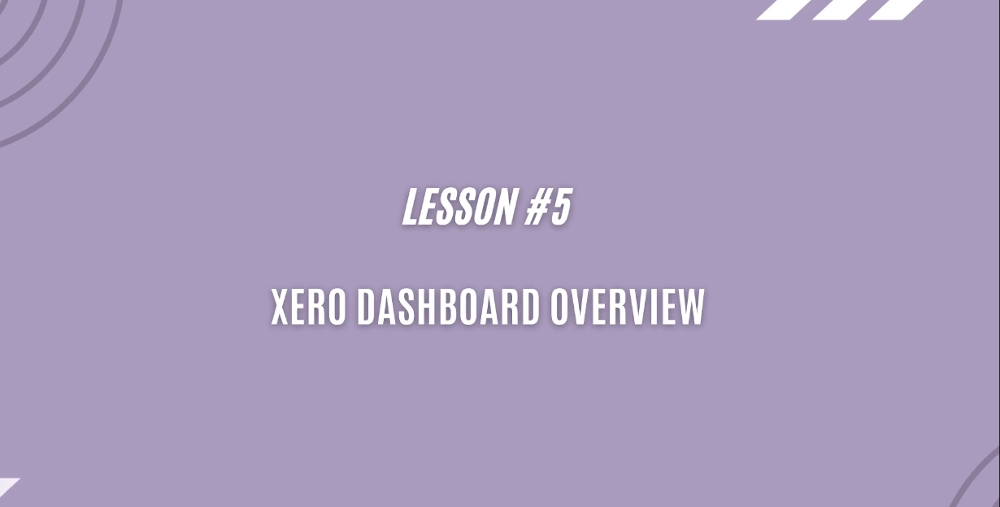We have covered the theoretical part of this FREE course “Introduction to XERO and Benefits for eCommerce” and now it’s time to move on to the practical part.
I’m going to show you real examples of how to perform fundamental operations in Xero cloud accounting system. We are going to look at the following:
XERO dashboard overview
XERO business performance overview
How to process purchase invoices in XERO?
How to raise and send customer invoices in XERO?
How to issue customer quotes in XERO?
Why and how to do bank reconciliations?
Options to integrate XERO and e-commerce platforms
Let’s have a look at Lesson 5 – Xero dashboard overview.
When you log in to your company profile in Xero, the first thing you see is the Dashboard. It is flexible, customisable you can change it, remove or add things to it. In the most common layout you can see:
your main current bank account,
your cash balance,
your statement balance as per your bank account,
your balance in the books in Xero.
In this example, there is a difference so some reconciliations are required and this is telling you that there are 27 items to reconcile so definitely this is something you need to look at. Then you can add any other bank accounts that you hold and they can be shown on the dashboard.
Send Us A Message
You also have a quick snapshot of your cash situation, so how much is your spending, how much money you earned, how much money you spent. This is a very high level overview.
You can add some expense accounts to watch on the dashboard. For instance, you know you spend a lot on advertising and you want to have a closer look at the entertainment expenses, you can add them to the dashboard and once an expense is posted it will pop up here. Obviously you can drill down from any part of this dashboard into the details of particular expenses.
For example, you can see that you spent over 9,000 on advertising this year. You can click on the figure and the system will take you to the detailed list of transactions. Here you can see the transaction split by month, you can see that in October you spent a lot, you can drill down again and see what you spent the money on. You can drill down even deeper into the transactions and see what exactly the invoices were for.
From the dashboard you can drill down to any section and see more detailed information in this section. You can see the summary of invoices that are owed to you, sales invoices unpaid by your customers. You can see how many invoices are awaiting payment and which ones are overdue.
From the high level you can drill down to the bottom and see what’s going on in your business.
In another section you can see supplier bills you need to pay. You can see bills awaiting payment and bills overdue. You can immediately identify if there is an issue, for example if you haven\’t paid to your suppliers and for how long. Again you can drill down and see which invoices you didn\’t pay and which you need to pay as soon as possible.
You can also add a summary of expense claims to the dashoard, if you are claiming any money from the business.
To find out more take a look yourself…