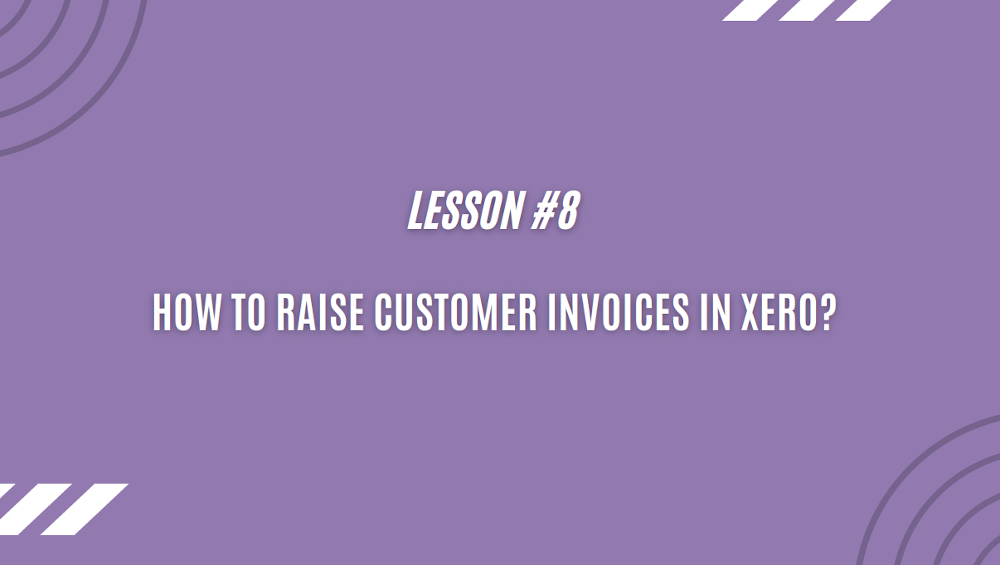The next chapter of our FREE course \”Introduction to XERO and Benefits for eCommerce\” is here! Get excited!
Lesson 8 – How to raise customer invoices in Xero?
The process is very similar to raising a purchase invoice, the fields are maybe a little bit different but in general it looks very similar.
To raise a new sales invoice, you are choosing a client from the list, the invoice date, the due date and fill in the remaining fields. The invoice number is generated automatically by the system, every new sales invoice you issue is getting a new sequential number. Apart from the invoice number you can give a reference. A reference can be anything you want to put.
You can choose between different templates for the customer invoices, you can create a couple of different templates for different types of sales. Before you continue with processing the invoice you can preview how it looks like on the desktop screen or on a mobile phone.
Share:
More Posts
Send Us A Message
Next you put an invoice description, you enter the price, the account is chosen automatically because you may define it but you can change it when creating the invoice. You choose proper VAT code or tax exempt and that\’s the invoice done. Once you approve it that means it is processed and booked in the system
You can link online payment methods, like PayPal or Stripe, with your Xero account. Then the payment link will be attached to the sales invoice and your customers will be able to pay instantly online. This significantly increases your chances of getting paid on time.
So the invoice is approved now, it\’s booked in the system and you can see that there is an online payment method linked to it. It means that the customer will have an option to pay the invoice automatically online. You can email the invoice to the customer straight from Xero. Every customer should have an email entered into their contact details, if not you can enter the email manually as well. There is an email template generated automatically by Xero, you can set it up or modify it. Once you click on \”Send\” button, the system will email the invoice to the customer
It\’s as easy as that!
To find out more take a look yourself…
https://youtu.be/vAbXitF8S8g